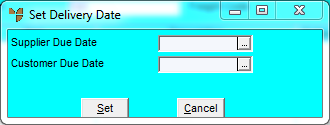
Use this option to update the supplier or customer delivery dates for a backorder. These dates are originally set on the Enter Backorder Line screen (refer to "Entering Backorder Lines").
Refer to "Backorder Creation - Edit Menu Options".
Micronet displays the Set Delivery Date screen.
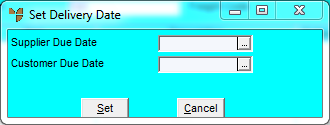
|
|
Field |
Value |
|
|
Supplier Due Date |
Enter or select the date that the supplier has committed to you for delivery. Micronet uses this information when producing the supplier’s purchase order so that you may produce reports and warnings if the supplier is late on delivery, and/or you are falling short on delivery to your customer. |
|
|
Customer Due Date |
Enter or select the delivery date that you have committed to your customer. Micronet uses this information when producing the supplier’s purchase order so that you may produce reports and warnings if the supplier is late on delivery, and/or you are falling short on delivery to your customer. |
Micronet redisplays the Backorder Creation screen.